Switching word processors with Zotero
Moving from Google Docs to Word will break your Zotero citations/bibliography linkages unless you do this first.
I used Google Docs in a recent paper I led because I had collaborators across the US, UK, Jersey, Denmark, and Mauritius, and Google Docs is infinitely better than Word online / O365 at collaborative real-time editing.
I’ve used Zotero for over a decade for reference management, and I used it for this paper. When I started using Zotero it was the only reference manager that worked with Word, Google Docs, and the LaTeX/RMarkdown/Quarto ecosystem. It’s free and open-source, has a good iPad app, a great plugin ecosystem, and syncs annotations and highlights from my tablet to all my devices. Paperpile and others are cool, but Zotero still wins, all things considered.
The problem came in after the paper was accepted.
The journal required a Word docx file to proceed with their editorial suggestions (which were really good - kudos Nature Reviews Biodiversity team!) and line edits. So I exported one from Google Docs and send it to them. They sent back the Word docx for my review, and asked me to remove a few references and add a few others here and there. Except now the citations/bibliography in the Word docx were no longer properly linked! This required lots of painstaking and error-prone work on my and the Nature team’s end to manually fiddle with the references and bibliography.
Turns out there’s a right way, and a very wrong way to do this, and I ignored what should have been an obvious warning when I did it the wrong way.
The wrong way
Let’s say you start with a Google Doc, insert some references and a bibliography using Zotero. So far so good.
The obvious thing to me was to download a Word docx. WRONG!
When you do this you’ll get a little pop-up warning you about such-and-such unlinking citations such-and-such. I just clicked through the warning. Mistakes were made.
When I open this up in Word, it looks fine, until I try to insert, edit, or update any citations/bibliography. The citations are no longer proper Zotero field codes/links.
The right way
The right way to do this is to first go into the Zotero menu in Google Docs and click the Switch Word Processors button. Before doing this you probably want to make a copy of the file so that you still have the original linked version in Google Docs.
After doing this your document will look completely incomprehensible. Don’t panic. Now go into the file menu and download a Word docx.
When you open that docx up in Word, it’ll still look like something awful happened. Don’t panic.
Go into the Zotero menu and hit Refresh. You’ll get a little pop-up. Don’t panic. Click restore citations.
After doing this, the gibberish will be properly restored to real links to your Zotero library, and the warning header at the top is removed. You can now add, edit, insert, and remove citations and the bibliography will automatically update.
See the full documentation on switching word processors for how to move between Google Docs, Word, Libreoffice, and back again.

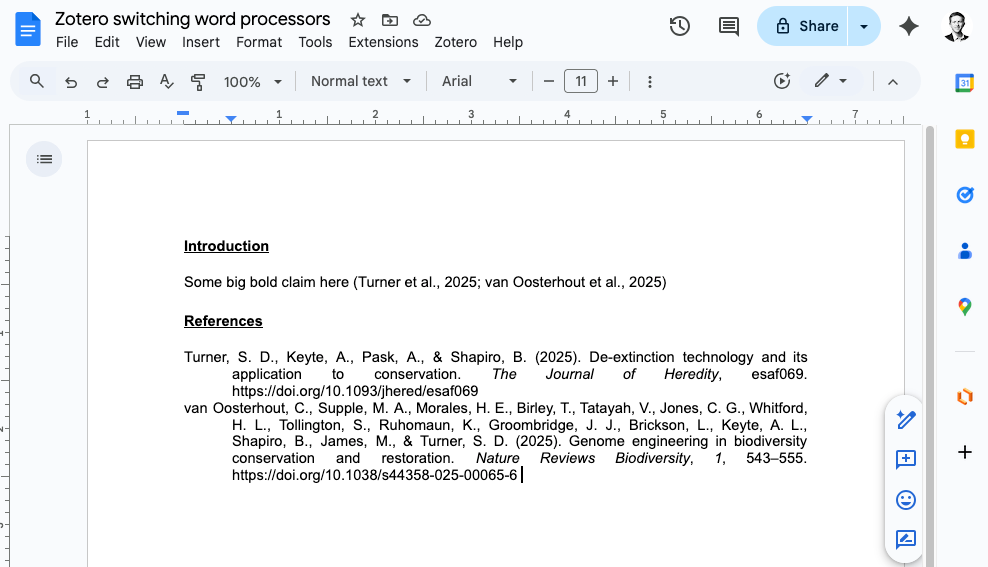
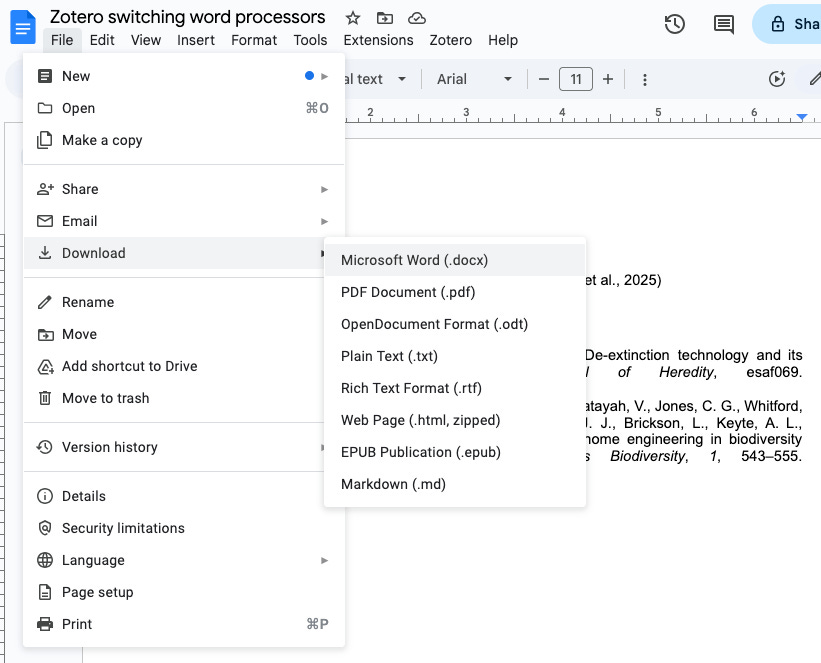
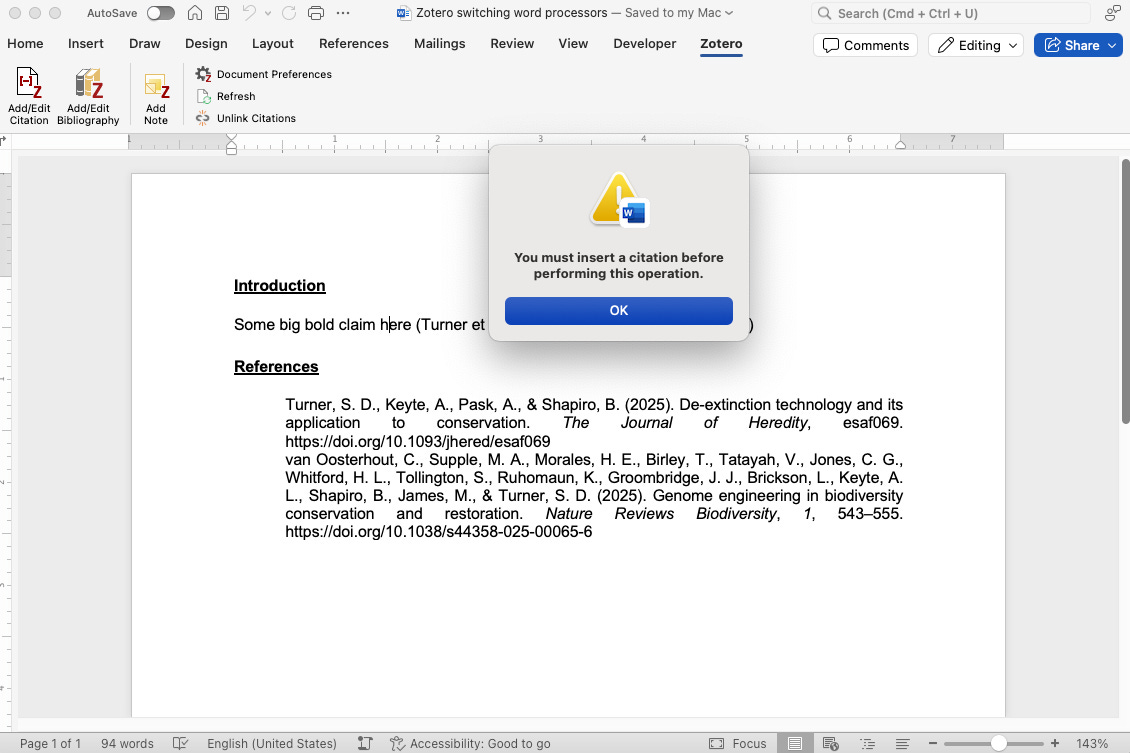
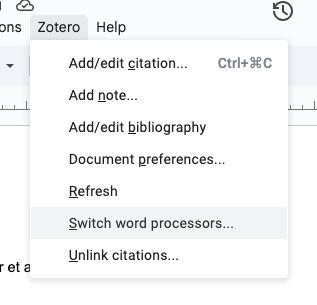
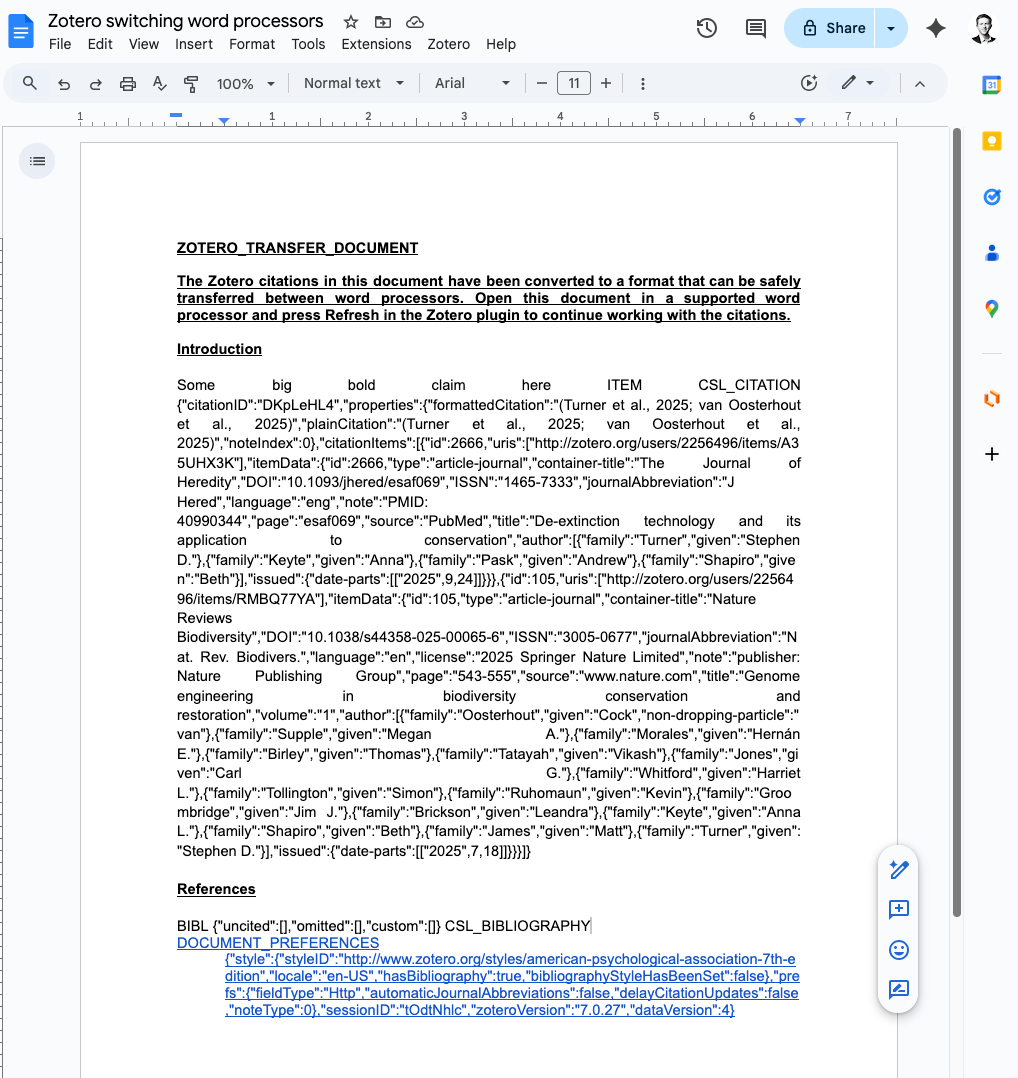
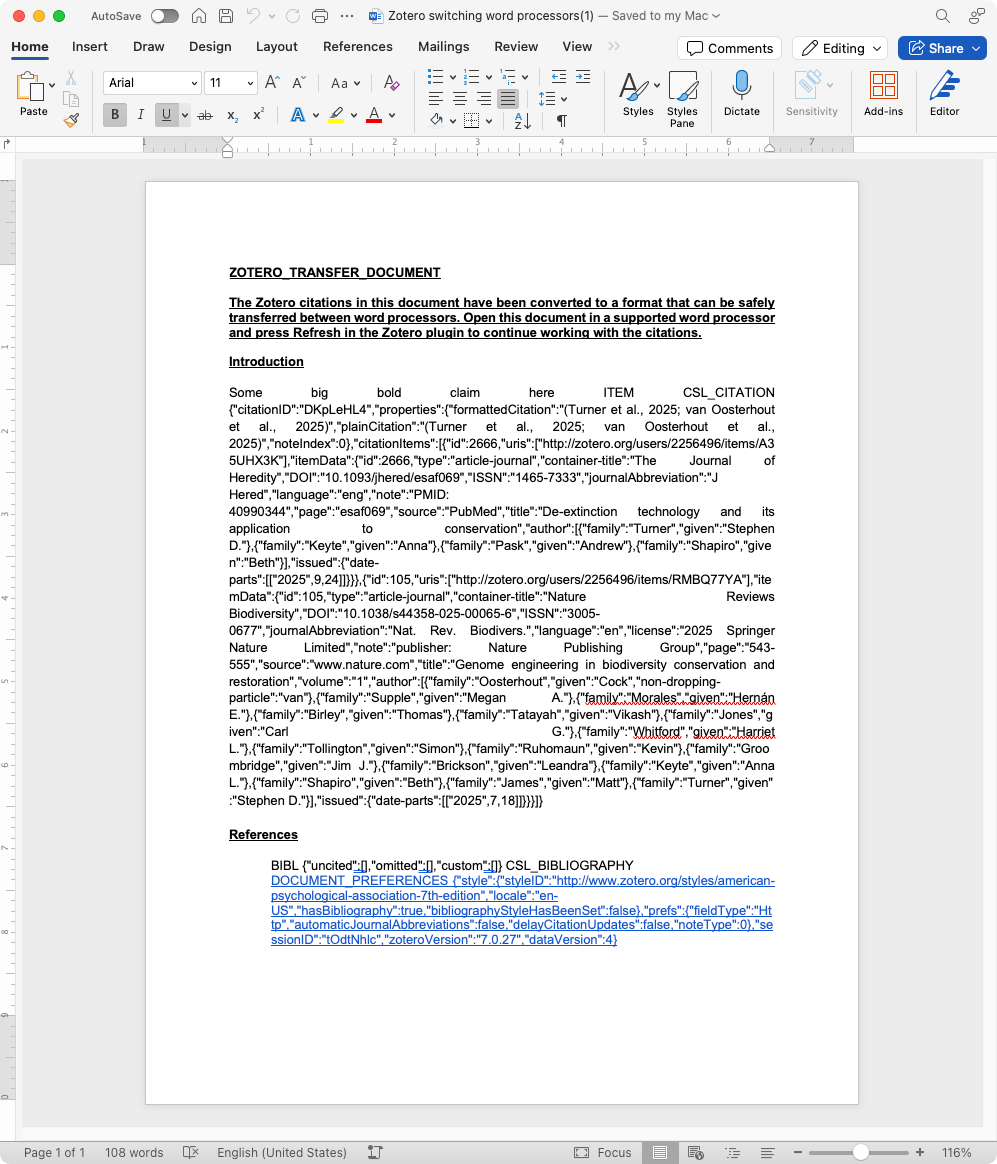
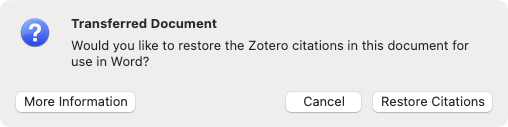
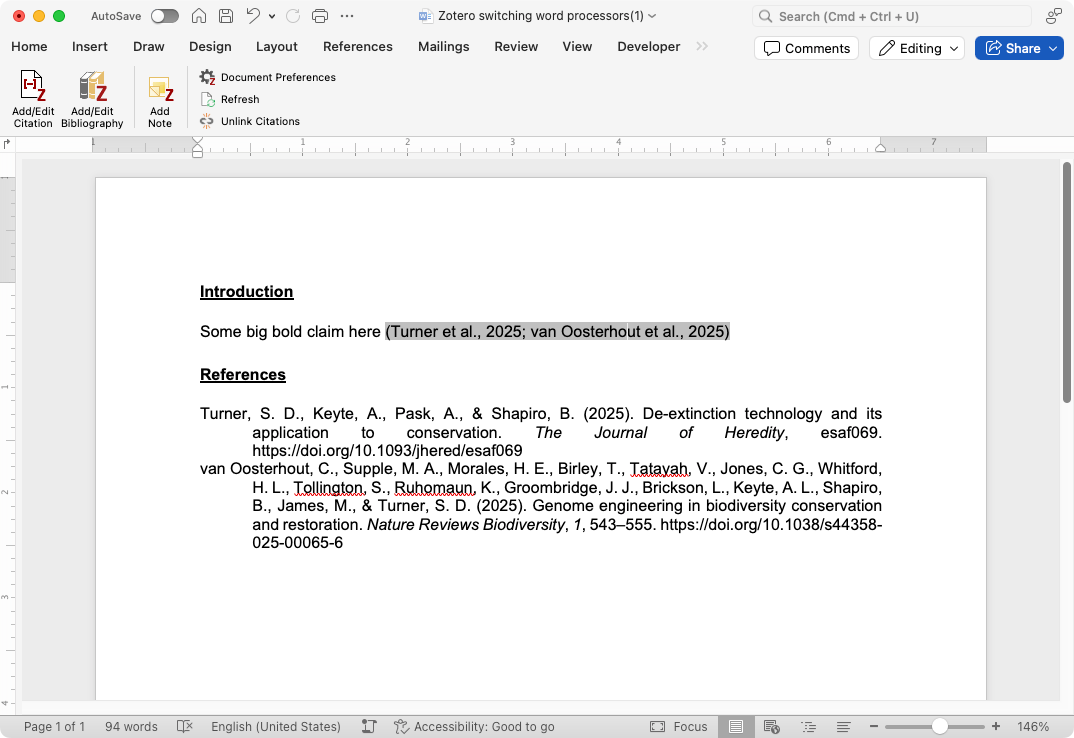
This was quite literally published at the perfect time. I need to make a 1-sentence edit to a resubmission and this has saved me hours.
Hi Stephen, steps to convert between several formats are documented here: https://www.zotero.org/support/kb/moving_documents_between_word_processors